Over the Air Programming (OTAP)
Remote Control of Device Settings from Console
Features
- Control over all settings available in client application.
- Bulk update of specific settings and channel list.
- Version control and remote client application update.
- OTAP license is required to enable Over the Air Programming service.
Device Setting Permission
'Manage Device Settings' permission should be granted to get access to OTAP functionality in dispatch console. Use WalkieFleet Server Manager, Network Settings, Dispatcher Permissions window for this purpose.
Update Settings on Device
To request and update settings of some device, select it in Fleet window, click on context menu and choose Device Settings menu item.

Device Settings Window
Device Settings Window contains all the settings applicable to client device
General tab lists all general settings available in WalkieFleet client application.
General tab lists all general settings available in WalkieFleet client application.
Tick in the checkbox on the left of a property to change it.
Accounts tab contains accounts to choose from on login screen of client application.
Accounts tab contains accounts to choose from on login screen of client application.
Default account will be used automatically if 'Login Automatically' setting is enabled in client application.
Channel Selector tab contains list of groups assigned to call on certain knob position. It is applicable only for devices having knob selector supported in WalkieFleet.
Channel Selector tab contains list of groups assigned to call on certain knob position. It is applicable only for devices having knob selector supported in WalkieFleet.
Note! Group names are case sensitive. Make sure to enter them exactly as they are entered in Network Settings window.
Bulk Settings Change and Client Application Upgrade
Client setting change and application upgrade are initiated from console by sending corresponding jobs to server.
Use Tools / Manage Device Settings menu to open history of jobs and create new ones.
Use Tools / Manage Device Settings menu to open history of jobs and create new ones.
Click 'Device Settings' button to create new job to update settings.
- Settings – specify the settings and their values to apply on devices.
- Users – list of users to apply new settings to.
- Duration (min) – time frame to keep applying new settings. If a user is offline upon a job request, but appears online along this time frame, it will be updated with new settings.
Note! After applying new settings, client application is automatically restarted. Make sure to enable 'Login Automatically' setting to have it back online automatically.
Click 'Client Application Upgrade' button to create new job to upgrade device with new application version.
- APK – apk file to install on devices. APK files should be put into C:\ProgramData\WalkieFleet\OtapPackages folder on server computer.
- Users – list of users to apply new version of application
- Duration (days) – time frame to keep applying new apk. If a user is offline upon a job request, but appears online along this time frame, it will be updated with new apk.
Note! It is a good practice to have user logged in only on one device. In case if user account is used to login on several devices, job will be applied only to one of them.