WalkieFleet Server Installation (Version for Linux)
WalkieFleet Server setup packages are available on the DOWNLOAD page.
Install this package on your server machine: walkiefleetservice_x.x.x_amd64.deb
Options to install the package:
Install this package on your server machine: walkiefleetservice_x.x.x_amd64.deb
Options to install the package:
- From the server GUI
- From the console: sudo apt install ./walkiefleetservice_x.x.x_amd64.de
When installation is finished, following folders will be available on the server machine:
- /srv/WalkieFleet – executable files
- /etc/systemd/system/WalkieFleetService.service – service definition file
- /etc/WalkieFleet/ServerSettings.conf – config file for WalkieFleet startup configuration
- /var/WalkieFleet – created after the first WalkieFleet service start and used to store the license files, call recordings, temporal files, etc. This folder path can be changed in the ServerSettings.conf
- /var/WalkieFleet/Licenses – WalkieFleet licenses folder
-
/var/WalkieFleet/Certificates/webcertificate.pfx – SSL certificate to use for the web applications. The certificate path and the key container password can be defined in the ServerSettings.conf
Prerequisites Before the First Service Launch
Database server must be accessible. WalkieFleet server supports:
- PostgreSQL (by default)
- MS SQL Server
ServerSettings.conf contains following settings to connect the database server:
- SqlType – 1 for PostgreSQL, 0 for MS SQL Server (by default: 1)
- SQLServer - IP address of the database server (by default: 127.0.0.1)
- Login - Login name to access the database server (by default: wfservice)
- Password - Password for the login name (by default: wfservice)
- Port - Port to connect to the database server (by default: 5432)
- Authentication – 1 for native SQL server authentication, 0 – Windows Authentication (0 is only applicable to MS SQL Server)
PostgreSQL Installation
Use following command to install PostgreSQL:
sudo apt install postgresql
sudo apt install postgresql
The account used to connect the database server must have "superuser" privileges since it must create the databases.
To create such account in the PostgreSQL server:
To create such account in the PostgreSQL server:
- Run PostgreSQL console: sudo -u postgres psql
- Create superuser: create user wfservice superuser password 'wfservice';
- Quit console: \q
Master and Redundant Server Configuration
ServerSettings.conf contains following settings to configure master and redundant server roles:
- RedundancyRole – 1 for Master, 2 for Redundant, 0 for Stand Alone
- PrimaryServerAddress - IP address of the master server (to be specified on the redundant server)
- PrimaryServerID - Identity of the maser server (to be specified on the redundant server)
- SecondaryServerAddress - IP address of the redundant server (to be specified on the master server)
- SecondaryServerID - Identity of the redundant server (to be specified on the master server)
Note! Server identity can be found after the first service launch in the /var/WalkieFleet/ DeviceID file
WalkieFleet Service Control
- Start the service: sudo systemctl start WalkieFleetService
- Stop the service: sudo systemctl stop WalkieFleetService
- Service status: sudo systemctl status WalkieFleetService
- Enable automatic service startup upon the OS bootup: sudo systemctl enable WalkieFleetService
WalkieFleet Server Manager
- WalkieFleet Server Manager installed on a Windows machine can connect Linux server remotely via IP
- Web based server manager can be accessed through the WebSocket port defined in the ServerSettings.conf (default port: 9998)
Note! Server settings and network management functionality in the web based server manager is identical to the same functionality in the Windows based server manager. Manager's user interfaces are noticeably different, but concept and property set are the same. Please refer to the Windows based server settings guide for the server and network settings details
Collect the Hardware ID on the Linux based server
Run this application to collect the Hardware ID:
sudo /srv/WalkieFleet/FleetHID
sudo /srv/WalkieFleet/FleetHID