Guard Tour
Guard Tour functionality allows to create routes consisting of a sequence of checkpoints and control route attendance by assigned user. Guard tour routes are created and controlled by WalkieFleet dispatcher application. WalkieFleet mobile client is used to attend route checkpoints assigned to a user.
Supported Types of Checkpoints
- NFC Tags. NFC tag should be read by a device running WalkieFleet client to mark a checkpoint as attended.
- POI (Points of Interest). Checkpoint is marked as attended when a device gets GPS location nearby POI.
- QR-Code Checkpoints. WalkieFleet client must scan checkpoint QR-Code to mark it as attended
Types of Routes
- Definite Checkpoint Sequence (time limited). Route checkpoints must be attended in exact sequence at certain time intervals.
- Definite Checkpoint Sequence (at any time). Route checkpoints must be attended in exact sequence at any time.
- Free Checkpoint Sequence (at any time). Route checkpoints can be attended in any sequence at any time.
Route Templates
Use menu Tools / Guard Tour to open a window to create and control routes.
Top list of Guard Tour window contains the list of route templates. Route template defines route properties and the list of route checkpoints. Route template is used to allocate a new route for execution.
Route templates are saved on a dispatcher PC. Each route template is saved as a separate file in 'C:\ProgramData\WalkieFleet\Console\GuardTour' folder.
Route Template Properties
On a General tab, define route name, description and type.
On a Checkpoints tab, add checkpoints for the route.
Attend Time Estimation
- Definite Date Time - Planned time to attend a checkpoint is an absolute time (hours:minutes) specified in a 'Time' property at the day when the route was started.
- Time Shift from Route Start - Planned time to attend a checkpoint = Route start date/time + time interval (hours:minutes) specified in a 'Time' property
Use arrow buttons on the right of the list of checkpoints to arrange checkpoint sequence.
NFC Checkpoint

- Name - Checkpoint name
- NFC Tag - NFC ID (String value) programmed into an NFC tag
- Time - Time to attend the checkpoint
- Time Gap - Time interval before and after a value defined in a Time property. Checkpoint is supposed to be attended on time in case if it s attended at Time +/- Time Gap
To program NFC ID into NFC tag, make sure to use FleetTAG application installed on an Android smartphone. FleetTAG APK can be downloaded on the DOWNLOAD page
POI Checkpoint

- Name - Checkpoint name
- Lattitude, Longitude - POI coordinate
- Radius - Radius of a circle around POI coordinate which must be entered to attend the checkpoint
- Time - Time to attend the checkpoint
- Time Gap - Time interval before and after a value defined in a Time property. Checkpoint is supposed to be attended on time in case if it s attended at Time +/- Time Gap
POI checkpoint is created from a POI added on a map by means of the mapping tools. See details to add a POI on a map here: Dispatch Console Map Tools
QR Code Checkpoint
- Name - Checkpoint name
- QR Code - Automatically assigned unique QR code identifier
- Time - Time to attend the checkpoint
- Time Gap - Time interval before and after a value defined in a Time property. Checkpoint is supposed to be attended on time in case if it s attended at Time +/- Time Gap
Assigning a Route to a User
To send a route to WalkieFleet server for processing, select a route template and click 'Assign Route' button in the top toolbar.

- Route - Route to send for processing on the server
- Network - Network to select a user from
- User - User assigned to the route
- Dispatcher - Dispatcher controlling the route. Route is displayed in Active Routes list for this dispatcher account.
- Description - Route description
Click 'Assign' or 'Assign & Start' button to send the command to a server to allocate the route for processing. 'Assign & Starts' automatically starts a route for execution.
Active Routes
Active Routes list shows all current routes in progress assigned to the dispatcher.
Route States:
- Assigned - Route is assigned to a user but not started yet
- Started - Route is started
- Paused - Route is paused. Paused states only makes sense for a route type 'Definite Checkpoint Sequence (time limited)'. Planned time to attend the checkpoints is shifted by the time interval in a paused state.
- Stopped - Route is stopped. Stopped routes are only displayed in scope of ongoing dispatcher session. If a dispatcher reconnects to the server, Stopped routes won't be displayed in the Active Routes list.
Checkpoint States:
- Not attended - Marked by blue color
- Attended - Marked by green color
- Attended out of a planned time - Attend time is marked by red color
- Alerted - User passing a route sent an alert signal for the checkpoint. Checkpoint is accompanied with the red exclamation icon
Active Routes on a Mobile Device
Users having active routes see the Routes button on a device screen
Tap the Routes button to see the list of the checkpoints
Guard Tour Report
Use menu Reports / Guard Tour Report to fetch historical data about the routes processed on the server.